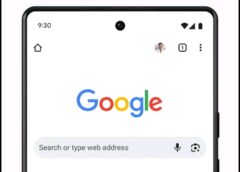If you prefer to have the address bar and navigation buttons of Google Chrome at the bottom, you can now finally do so.
Google Chrome has always included the address bar at the top, although a few years ago the application included a popular experiment to move it to the bottom . The experiment ended in nothing but from its ashes a new test has been born with which you can, once again, have the Chrome address bar at the bottom , the dream of many.
Google seems to have finally given in to one of the biggest requests from Google Chrome users : moving the navigation bar to the bottom, like in other web browsers. This location usually allows us to access the main buttons more easily when using the phone with one hand .
You’ll need Chrome Canary, for now
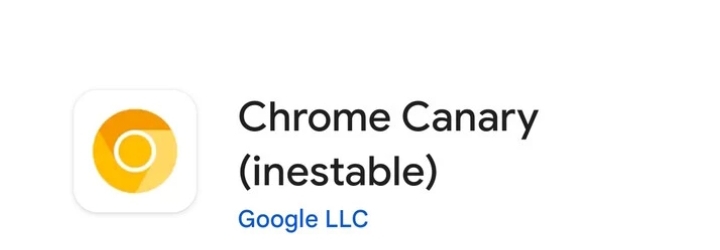
If you want to keep the address bar down, we have some good news and some not-so-good news. The good news is that you can try it out right now . The not-so-good news is that it’s currently available in Chrome Canary , not Chrome Dev, Chrome Beta, or Chrome Stable. This is the most cutting-edge version of Chrome, with new features coming to stable Chrome users in the future.
Chrome Canary is actually not as unstable as its name suggests and you can usually use it without any problems. Chrome Canary syncs all your data with your Google account and you can use it alongside the standard version of Chrome, so you really don’t lose anything by installing it to use the bottom navigation bar while the feature extends to other versions. You just need to download it from Google Play:
Download Chrome Canary from Google Play
Activate this hidden option
With Chrome Canary installed, open the app and complete the initial setup where you are asked if you want to sync your data, as well as grant the appropriate permissions. Once you are done, it is time to activate the Chrome Flag that will allow you to change the location of the taskbar:
- In the address bar of Chrome on mobile, type chrome://flags , without the comma.
- In the Chrome Flags search box, type “#android-bottom-toolbar”, without the quotes.
- Tap on Default and change it to Enabled.
- Press Restart , below.
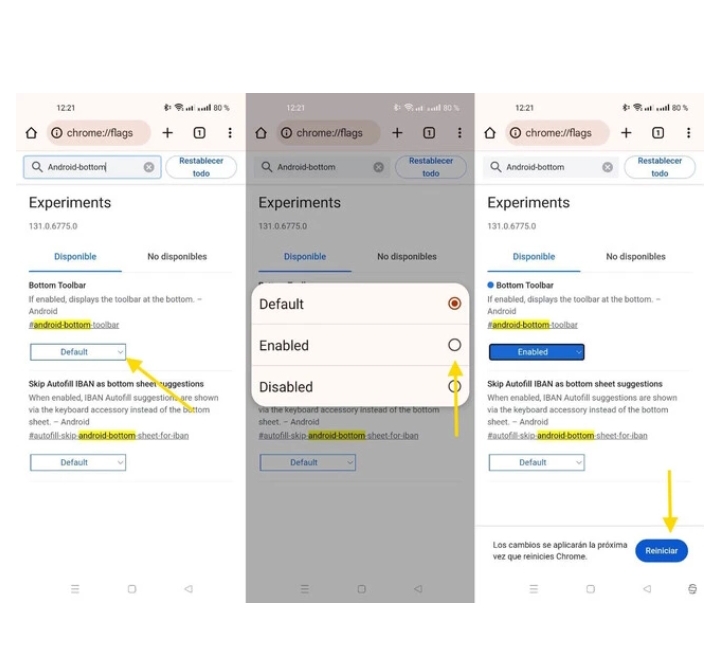
Google Chrome often needs two restarts for changes to take effect, but not always. If you want to be on the safe side, after Chrome restarts you can change the value from Enabled to Disabled and then back to Enabled , then press Restart again to force the second restart.
Put the address bar down
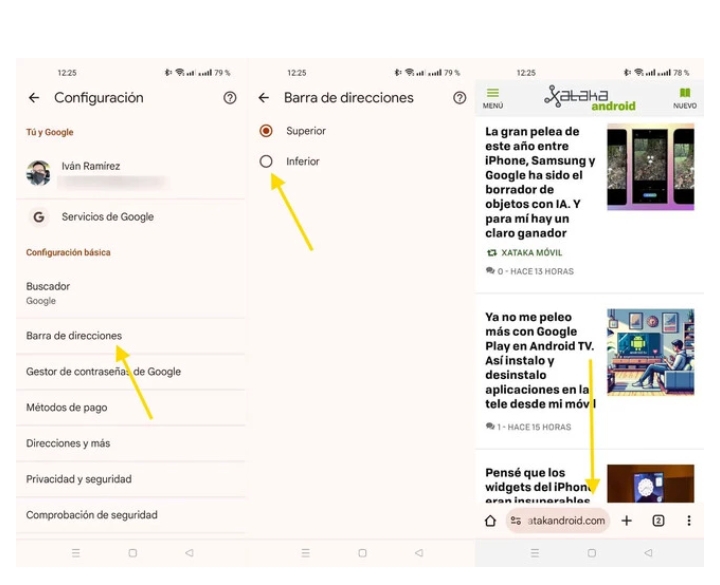
The Chrome Flag active adds a new menu to Google Chrome settings called Address Bar . Inside you will find only two options: Top or Bottom. Choose the latter to move the address bar to the bottom.
Another way to change the address bar’s location is to long-tap on the bar , which opens a context menu that lets you move it up or down, in the opposite direction to where it is currently located.