This article explains how you can read messages, listen to voice clips, view photos and WhatsApp statuses without the other person knowing
Unless you have read receipts disabled , WhatsApp notifies the other person every time you read their messages by displaying the double blue check mark . However, there are many ways to read WhatsApp messages without the other person knowing by keeping the double check mark enabled, some as simple as using the official app widget .
The WhatsApp widget is arguably the easiest way to read messages on WhatsApp without alerting the other person, though it is limited to text. Luckily, there are also ways to view WhatsApp statuses, photos, and listen to voice clips without the other person getting a double blue check alert.
Read WhatsApp messages without double-checking
To read WhatsApp messages in ninja mode – that is, without them being shown as read to the other person – you don’t need to use complicated applications. All you need is the official WhatsApp widget for Android . WhatsApp officially has a single widget, although you will see three in your launcher, the two additional ones being shortcuts to open the camera or a specific chat.
The way to add the WhatsApp widget is the same as for any other widget. Long-press on an empty spot on your phone’s home screen until the launcher settings appear. Tap on widgets and then find the WhatsApp widget in the list (they are usually arranged alphabetically).
Please note that the WhatsApp widget is resizable , and if it is too small it will display a number with the number of unread messages, instead of the list of messages. Make it large enough to show the preview of the messages, and you have your machine for reading messages without notifying the other person.
The WhatsApp widget includes vertical scrolling , so you can check all your latest messages, even if they are many or very long. The only drawback is that emojis, photos, stickers or animated GIFs are not displayed, although at least the indication that they have been sent is included. In summary, the process is as follows:
- Long press on the mobile home screen
- Choosing widgets
- Add the 4×2 size WhatsApp widget in a free space
- If the widget displays only a number, resize it to make it larger
- That’s it, the widget will show the latest unread messages
View photos and videos without them knowing
The WhatsApp widget only shows the latest unread messages, but not the stickers, photos, animated GIFs or anything else that is inserted into them. However, you can also see the photos, videos and animated GIFs that are sent to you on WhatsApp without anyone knowing , although with another method.
To do this you will need to use a file explorer. There are many , though you don’t need to install any app. Your phone should have an app called Files for this. If not, a free option is Files by Google .
The trick here is to view photos and videos from your phone’s folders and not from WhatsApp . WhatsApp religiously saves everything that is sent to you (and you send it) in its folder, so you can open the photos and videos without sending a notification to the other person.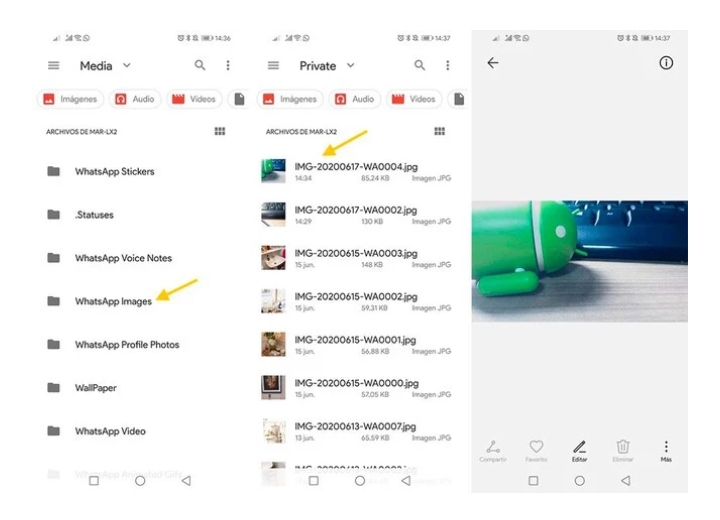
To do this, you just need to go to the appropriate folder in the file explorer. WhatsApp saves photos and videos, as well as received and sent ones, in different folders. These are the folders you should visit:
Photos received: They are in WhatsApp / Media / WhatsApp Images / Private
Received videos: They are in WhatsApp / Media / WhatsApp Video / Private
Please note that for this to work you need to have the automatic download of photos and files enabled in WhatsApp settings, otherwise the photo will not be downloaded until you enter the chat (and the read notification will be sent). In summary, this is the process to view photos on WhatsApp without the other person knowing:
- Using a file manager for Android
- Go to WhatsApp / Media / WhatsApp Images / Private folder
- Open the photos or videos from there
- View WhatsApp statuses without them knowing
If you want to see WhatsApp statuses without showing the other person that you have seen them, you can do that too, but with some conditions. The trick only works for statuses with a photo and not those that only include text.
The process is basically the same as before, and you’ll need to use a file manager to dig into the WhatsApp folder. This time, you’ll need to go to WhatsApp / Media / .Statuses . Inside, you’ll find photos with the latest WhatsApp statuses that your contacts have shared.
This trick has the limitation that it doesn’t work for text-only statuses . In this case, you can always open the Status tab in WhatsApp and see the preview of the status, where the text will be displayed and in some cases, you can read it without sending a notification. In short, this is the process:
- Using a file manager for Android
- Go to WhatsApp / Media / .Statuses folder
- Open the photos or videos of the statuses from there
Listen to voice notes without them knowing
Finally, it is also possible to listen to voice messages without the other person knowing , using the same method as in the two previous cases. That is, you will need to use an Android file manager to find and open the voice memo files. This trick also helps you find out what the audio says without listening to it.
WhatsApp voice notes are saved in the WhatsApp/Media/WhatsApp Voice Notes folder . Inside you will find the audio files with the voice notes , sorted into folders by date. Open the file with an audio player.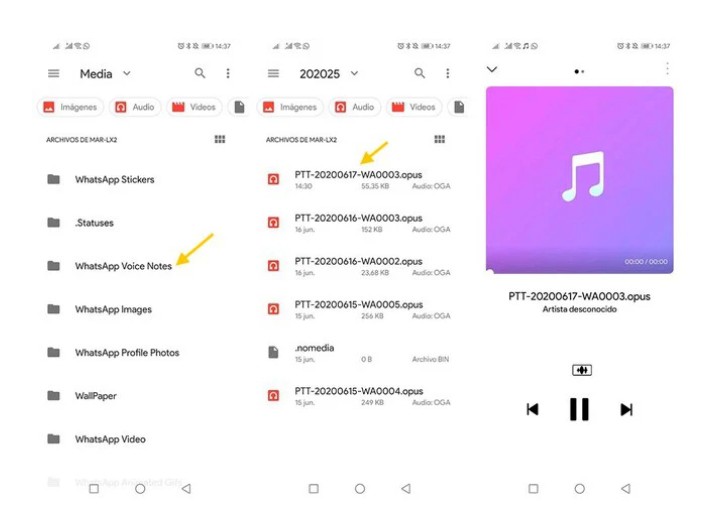
As you can see, a normal file manager and the official WhatsApp widget are more than enough to keep you up to date with conversations without sending a double blue check. The process to listen to WhatsApp voice notes without the other person knowing is this easy:
- Using a file manager for Android
- Go to WhatsApp / Media / Whatsapp Voice Notes folder
- Enter the last folder and play the audio files.

