Although it is rare, it is possible that your TV is compatible with the app store but it is not installed
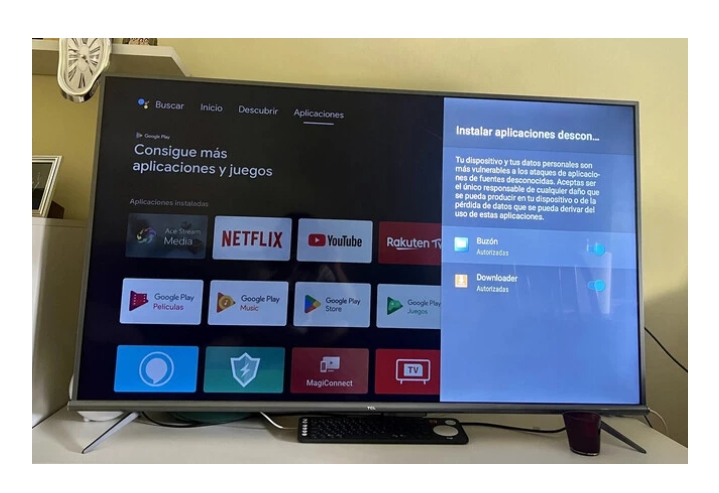
There may be a curious and unpleasant paradox with your Smart TV: it may have Android TV but it does not have the official Google app store, since the Google Play Store is only available for certain brands and models (fortunately, the majority). If this is your case, don’t panic because there is a solution and it’s easy: this is how you can have Google Play Store on Android TV .
How to have Google Play Store on an Android TV that doesn’t come with it
First of all, a couple of premises . When you read the title, you may have thought of having the Google Play Store on any Smart TV, for example a Samsung or LG. The official Google app store is a real wonder due to the quantity and quality of applications that you will find, but it is only compatible with Android TV/Google TV OS . Also, it is necessary to have at least 100 MB of free storage. If this is not the case, you will have to free up space on your TV .
From here, the procedure is to download the APK from the Google Play Store from a trusted repository such as APKMirror and install it on the TV. This can be done directly on your Smart TV with a browser and a file explorer , but in practice it is much more convenient to download the file from a device such as a mobile phone, tablet or computer and transfer it ( Send Files to TV is a great app to do this ), either wirelessly or with a USB stick or cable.
Let’s assume that you already have the Google Play Store file on your TV, now it’s time to carry out the installation. To do this, the first thing to do is to allow the installation of applications from unknown sources, something that you have to activate from the TV settings (the gear icon). Then, follow the path ‘ Security ‘ > ‘ Unknown sources ‘.
Now it’s just a matter of locating the Google Play Store APK (again, a good file manager can help you if you don’t have the download folder handy) and tap on it to install. Once the process is complete, Google Play Store should appear in the list of installed apps.
I tried to open the Google Play Store, but it gives me an error. This is probably because the APK installed is not compatible with your version of Android TV, in which case you will simply have to download another version and repeat the installation process. To be sure, it is a good idea to check which version of Android TV you have first

