Samsung’s gallery for its One UI smartphones and tablets is packed with useful tools, to the point of being a gallery that can rival the Google Photos app . However, there are some advanced options and features that aren’t available by default.
Samsung hides some of the tools available in the native Gallery app on mobile devices, as they are experimental features. Many of these options can be very useful for users, adding more possibilities and even more privacy to the gallery . We show you below how to activate this hidden menu.
How to enable hidden features in the gallery on One UI smartphones As we mentioned, these are experimental features that in some cases are in the testing phase by Samsung: some could be included in the final version of the gallery in the future, others will be discarded. In the meantime, we can access them in advance and take advantage of them in our daily lives.
These features are hidden right in the gallery of the Samsung Galaxy, you don’t need to install another app to use them, not even an official app like the excellent Good Lock . We just have to follow these steps to find the hidden menu of the One UI gallery: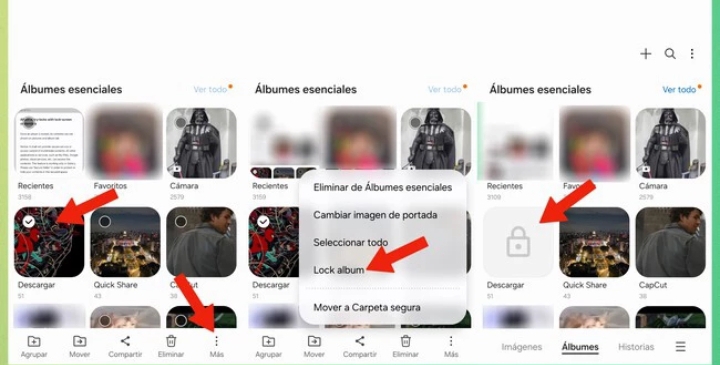
- We access the gallery of our Samsung Galaxy mobile or tablet and click on the button with the shape of three lines in the lower right corner
- We select ‘Settings’ and then access the ‘ About Gallery ‘ option, which is located at the end of this menu
- Next, repeatedly tap on the version number of the Gallery app until a message appears that says “[Labs] Gallery Labs is enabled.”
It is important to tap directly on the version numbers , since if you tap on the word ‘Gallery’ or any other part of this screen, the system will not recognize the gesture to activate the experimental functions menu (‘Labs’).
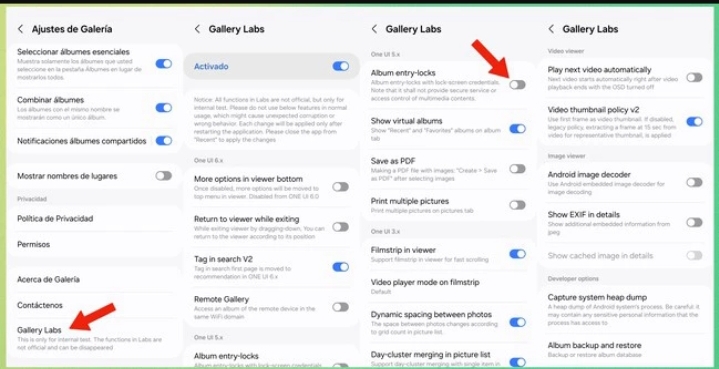
After the message telling us that the hidden menu has been activated, we go back to the previous screen (Gallery Settings) and we will find a new option available, ‘Gallery Labs’ . We can now access this menu and all its hidden functions.
It is important to remember that these are advanced experimental features , so we should be careful when enabling them, only using the ones we really need. Others, too, may have some errors when using them. In other words, we should be cautious when using these options.
Some of the most interesting and useful hidden features for the gallery are:
- A better distribution of the options available in the gallery
- Access an album remotely from another device connected to the same WiFi network
- Select multiple images and save them as a PDF file
- Play next video automatically
- Show additional detailed information about images (EXIF)
- Enable individual folder locking in the gallery
This last feature is my favorite, it is a very useful tool that adds more security to our images and videos .
To use it we must activate the box for the option called ‘ Album entry-locks ‘ in the Gallery Labs menu.
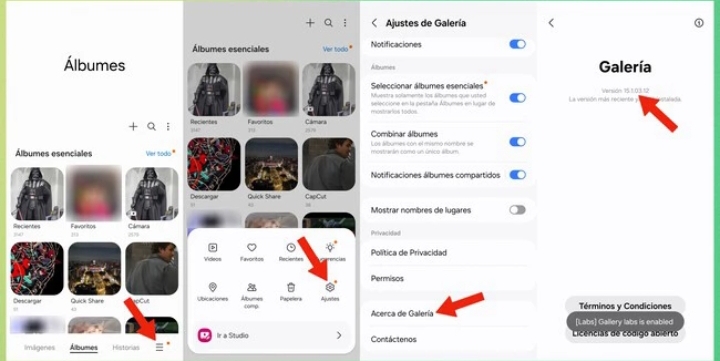
- Once we activate this function, we follow these steps:
- We select an album in the gallery and press the button with the three dots in the lower right corner of the screen
- Next, we select ‘ Lock album ‘
In this way, the album will be locked in the gallery, and in order to access its content, it will be necessary to unlock it using the fingerprint , so even if we lend the mobile phone, that person will not be able to see the photos and videos saved in the protected album.


