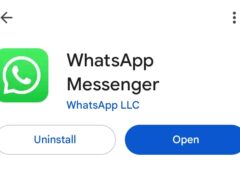I have an Android TV where the official remote control works terribly and it doesn’t seem to be fixed, not even with a new remote. That’s why I’ve made good use of using my mobile phone as a remote control , as it works more stable than the official remote.
Google has given us several ways to use our mobile as a remote control for an Android TV: with Google TV, from the quick settings, from the new Google TV widget and from Google Home, but my favorite is not available: create a shortcut on the home screen . Google does not allow it, but we can do it anyway. We will tell you how.
With Nova Launcher
If you use Nova Launcher, you’re in luck, as the process of adding a shortcut to your Google TV remote is quick and easy. To do so, you’ll need to use one of Nova Launcher’s widgets : the Activity widget .
Android app activities are something like the screens that make up an app, and can sometimes be launched separately to open a specific section of the app instead of starting from the beginning. The good
thing about the Google TV has a specific activity for its remote control that we can launch directly, without root.
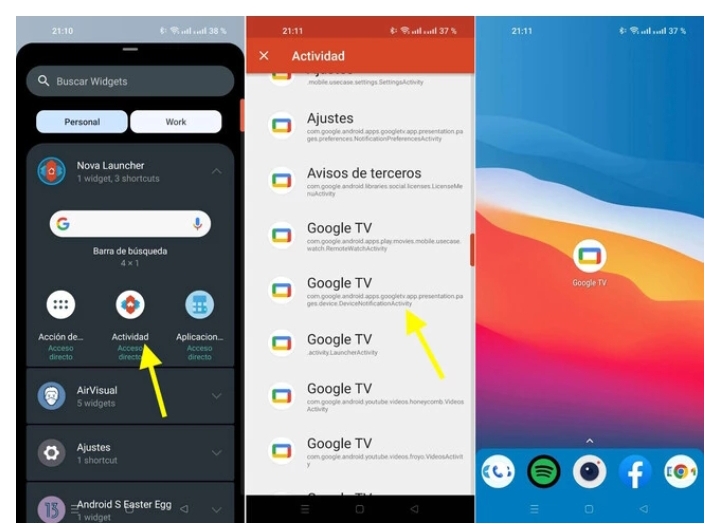
All you need to do is open Nova Launcher’s widget picker (long tap on the home screen and then choose Widgets) . Then expand Nova Launcher widgets and choose Activity .
It will take a while to load and then you will be shown all the apps you have installed. Expand Google TV and then tap on the one called Google TV, with the following text:
This will create an icon on your home screen that will be called Google TV by default, though you are free to long-tap, press Edit , and edit it to change the name (and call it “Remote,” for example). You can also change the icon to any image you have on your phone.
It’s worth noting that you’ll need to have Google TV set up and paired with your TV beforehand for this shortcut to work. To do so, open Google TV as normal and tap the Floating Remote button. Pairing an Android TV with your phone is very easy and just involves typing the code displayed on the TV into your phone.
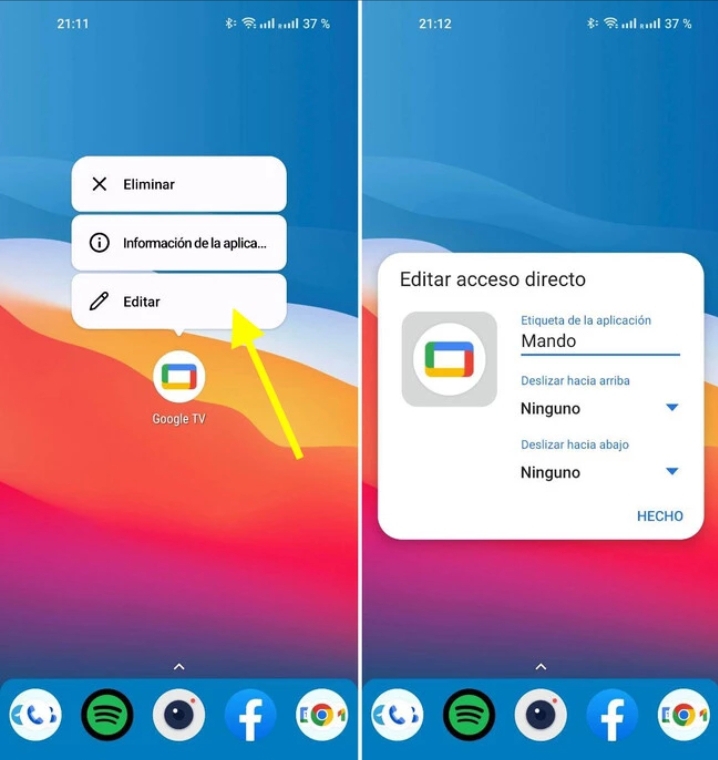
With Activity Launcher
If you don’t use Nova Launcher, a launcher-agnostic option that should work for almost any launcher is Activity Launcher , available on Google Play. Activity Launcher is, as the name suggests, an app for launching activities from other apps (and not an Android app launcher).
After installing Activity Launcher, open it and wait for it to finish loading, which will take a few seconds. When it finishes, find Google TV in the list and expand it . You should then find the activity named as follows:
Once you have it, tap on the menu button to the right and choose Create Shortcut , which will allow you to add the icon to directly open this activity on your home page.
Activity Launcher creates a shortcut with the default icon and the incomprehensible name of the activity, so if your launcher allows you to edit shortcuts, all the better . Otherwise, here you can see how well it works.
If you prefer, there is an additional way to put the Android TV remote on your phone’s home screen: with the Google TV widget . The downside to the Google TV widget , which includes an icon for the remote, is that it is larger than a shortcut and doesn’t look very good if you resize it. However, it is one more option.