We have often talked about applications to record conventional phone calls , but calls using applications such as WhatsApp are becoming more and more frequent , and the method is not always the same.
If for whatever reason you want to record a WhatsApp video call for posterity, here’s how to do it easily with one of the best apps for it. We’ll use AZ Screen Recorder, although any screen recording app should work .
First of all, is it legal?
Before recording anything, you should check whether recording calls is legal under the laws of your country. In Spain, it is legal as long as you participate in the conversation , without having to give notice, but in other places the legislation may vary.
In any case, it is always advisable to notify that the call will be recorded, even if it is out of courtesy and to avoid misunderstandings, as well as to keep the recording for personal use and not distribute it.
On Android 9 or higher you can’t record audio

Another point to consider is the Android version. In Android 9 Pie , Google has imposed restrictions on the method used by apps to record calls. In practice, this means that in Android 9 Pie apps cannot record internal audio , but only through the microphone.
Here comes the problem. While some call recording apps have managed to get around the issue by capturing via the microphone, this method does not work for WhatsApp video calls , as the microphone is in use by WhatsApp and the recording app does not have access to it.
In short, on Android 9 or higher – unless Google changes its mind in a future version of Android – there is no way to record WhatsApp video calls including the audio. If this is something you do frequently, the easiest thing to do is to use an older version of Android. Another inelegant workaround is to record with another phone .
How to record WhatsApp video calls
Now that we’ve seen all the conditions – and there are quite a few – let’s see how you can record a WhatsApp video call, whether you’re using a version older than Android Pie or if you’re using Android Pie but don’t mind not recording the sound. To do this, we’ll use AZ Screen Recorder, as it’s one of the most popular recording apps, but any other should work for you.
To avoid missing any part of the recording, it’s important to get everything ready before the call . This is especially relevant since you need to grant several special permissions before AZ Screen Recorder can do its job, and the whole process can take a few seconds.
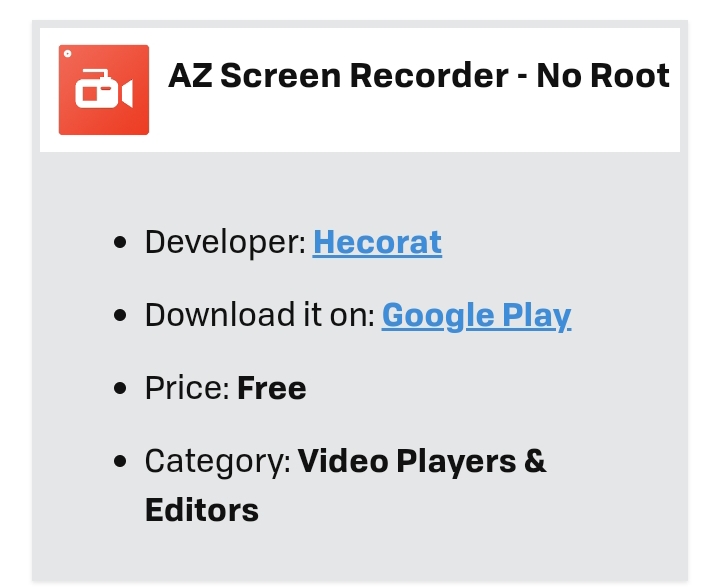
The first of these is the permission to appear on top of other apps . It’s not strictly necessary, as you can also start recording from the notification, but it’s much more convenient and quicker to do it from the floating button. To grant the permission, tap on Go to Allow this and then activate Draw on top of other apps .
The first time you make a recording, you will need to grant additional permissions. Tap on the floating button of AZ Screen recorder and press the record button (the video camera). You will then be asked to grant two permissions: to access files on your device and to record audio files. After that, there is an additional screen explaining that the app will capture everything that appears on the screen. If you don’t want it to appear every time, check Don’t show it again .
At this point, you’re all set. Now all you need to do is pick up the call and start recording by tapping on the floating button in AZ Screen Recorder (or using the notification, if you prefer). Don’t forget to maximize the call, as AZ Screen Recorder records exactly what appears on the screen. When you’re done, stop the recording from the notification panel.
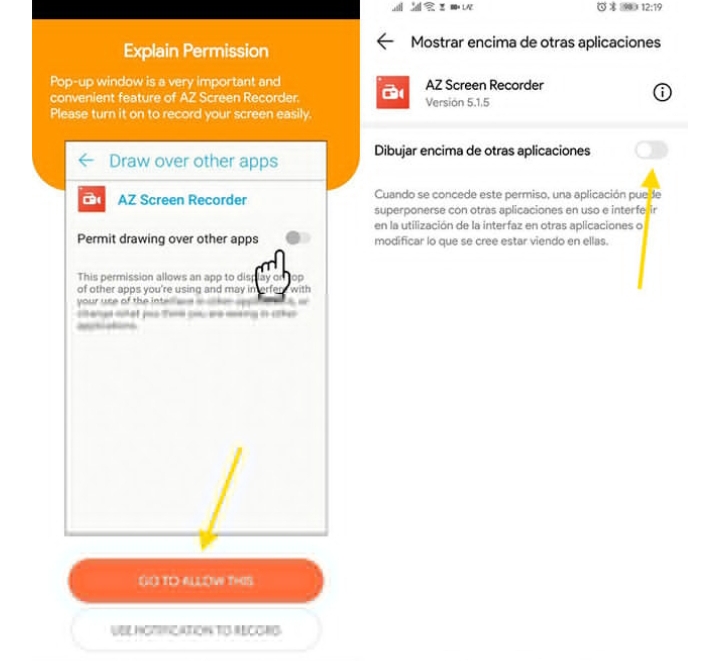
When you finish recording, you’ll be shown a preview of the recorded video that you can play back to see how it turned out. As we mentioned before, in Android 9 Pie the audio will not be recorded because Android does not allow two applications to access the microphone at the same time, so in this case it will be a silent video.

